How do i add the Sales Solution App to Dynamics 365?
It’s really easy to miss the step during an environment configuration to add the actual sales app to Dynamics.
Not to worry - if you missed it, you can add the app using the Power Platform admin site.
Install the Sales solution
Step 1
Go to the Power Platform admin center.
Step 2
In the site map, select Environments. On the Environments page, select the environment where you want to install the Sales Hub app. You can use the Search box at the right side of the command bar to search for your specific environment.
After you open your environment, select Dynamics 365 apps under Resources.

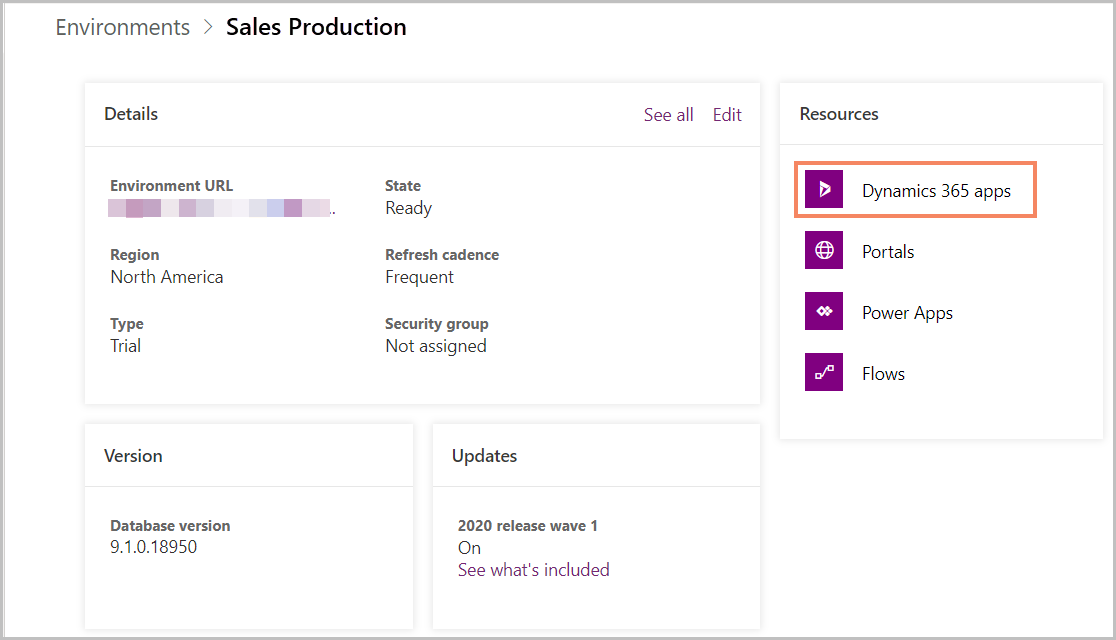
Step 3
Then on the Dynamics 365 Apps page, on the command bar, select Install Apps.
In the Install Dynamics 365 apps panel, select Dynamics 365 Sales, Enterprise Edition App, and then select Next.


Step 4
You'll see the app details with the version number. Select the I agree to the terms of service check box, and then select Install. After a few moments, the Sales Hub app will be installed in your environment.

Verify whether the installation is complete
Go to the My Apps page by going to https://<orgurl>/apps/. In the Published Apps section, you'll find a tile for Sales Hub from the publisher Dynamics 365.
Remember to Grant access for the users!
Every user in the organization must have the Sales, Enterprise app access role to be able to access the Sales Hub app.
Related Posts:
Photo by Vlada Karpovich from Pexels
Applies To:
Dynamics 365 On-Prem
Dynamics 365 On-Line





