How do I run ad-hoc data searches with Advanced Find?
Every so often you’ll want to search the database for a set of records that match your criteria.
Perhaps you need to know which contacts live in your city and work elsewhere? Perhaps you need top export a list of phone numbers for a telephone fundraising initiative.
Whatever it is, Advanced Find has your back.
What is Advanced Find?
Advanced Find will allow you to perform searches on the data held in your environment and apply a set of filters as you need it.
How to use Advanced Find
Log into your Dynamics 365 system and look in the top right of the browser window for a Funnel shaped icon. Give it a click to open a new window.
In the new window, select the table you’d like to search on - in this case we’re selecting the Contacts table.
Next select the criteria option to view all the fields that you can filter on. In this case, we’re going to filter to show only Contacts that are in the city of Vancouver.

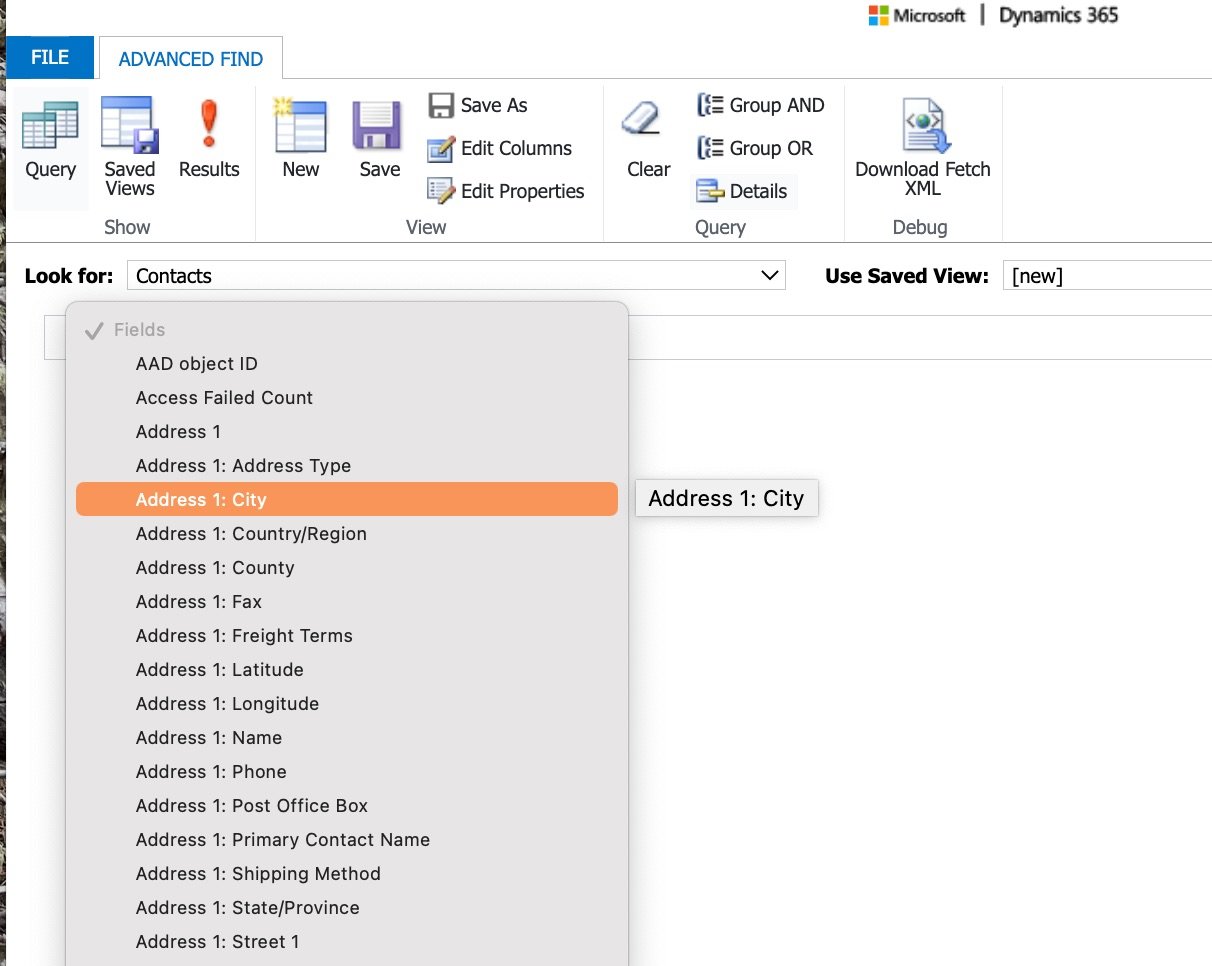
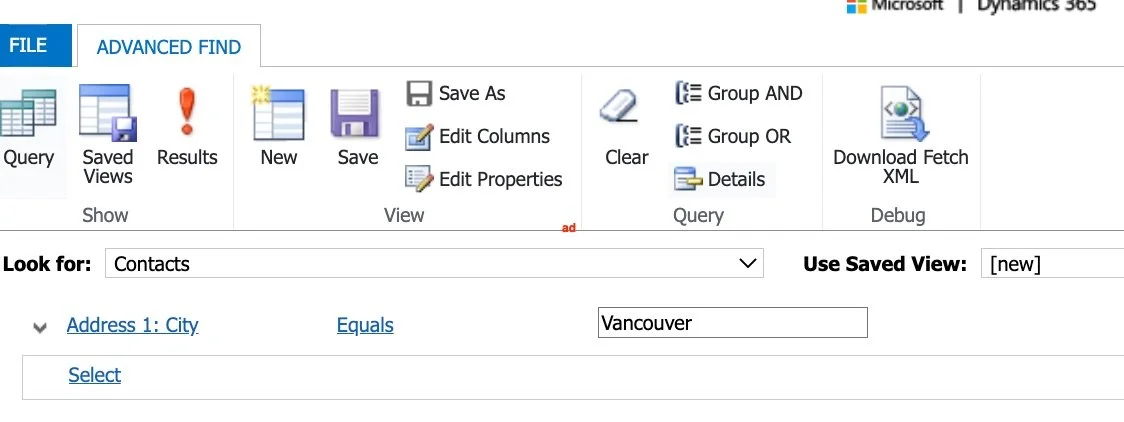
We’re also going to click the Columns button to select the data fields we want to see, and add the Phone Number, Email Address and Description for the Contact.


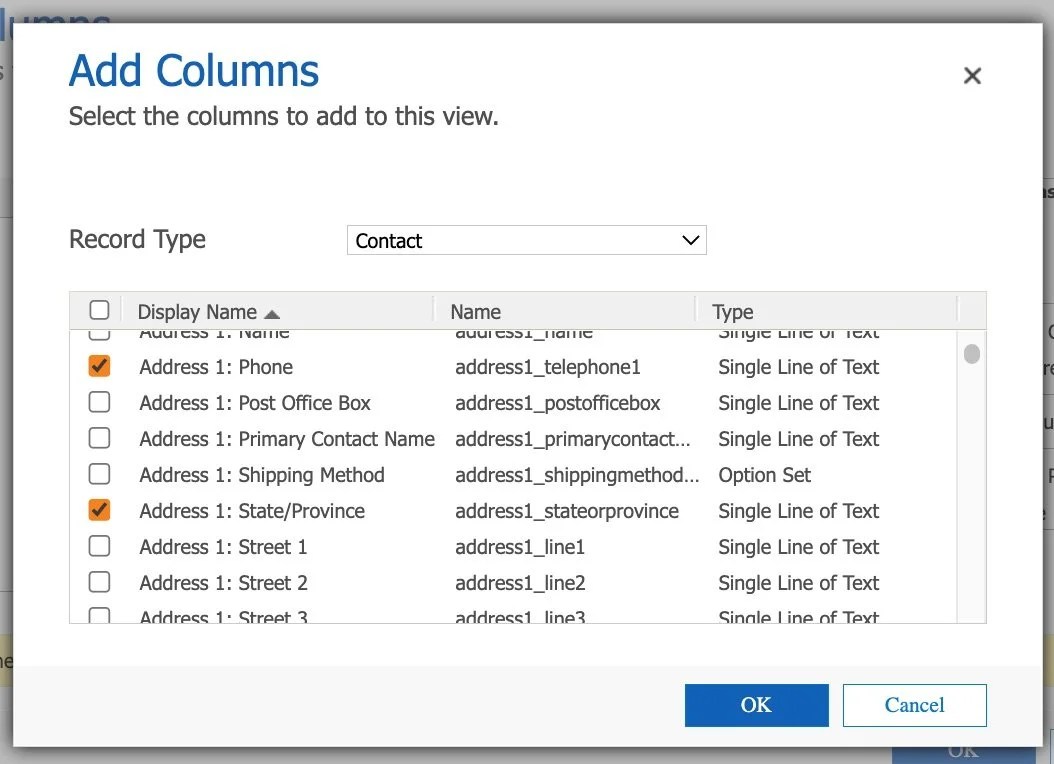
Finally we press the red Exclamation button to run the search.
Going ‘Advanced’
The search above was based on Contacts only. We can make use of the relationships within Dynamics to include information from other tables - for example Accounts.
Here we’re selecting the Edit Columns button again but changing to the Accounts table to select the contacts Company Name.

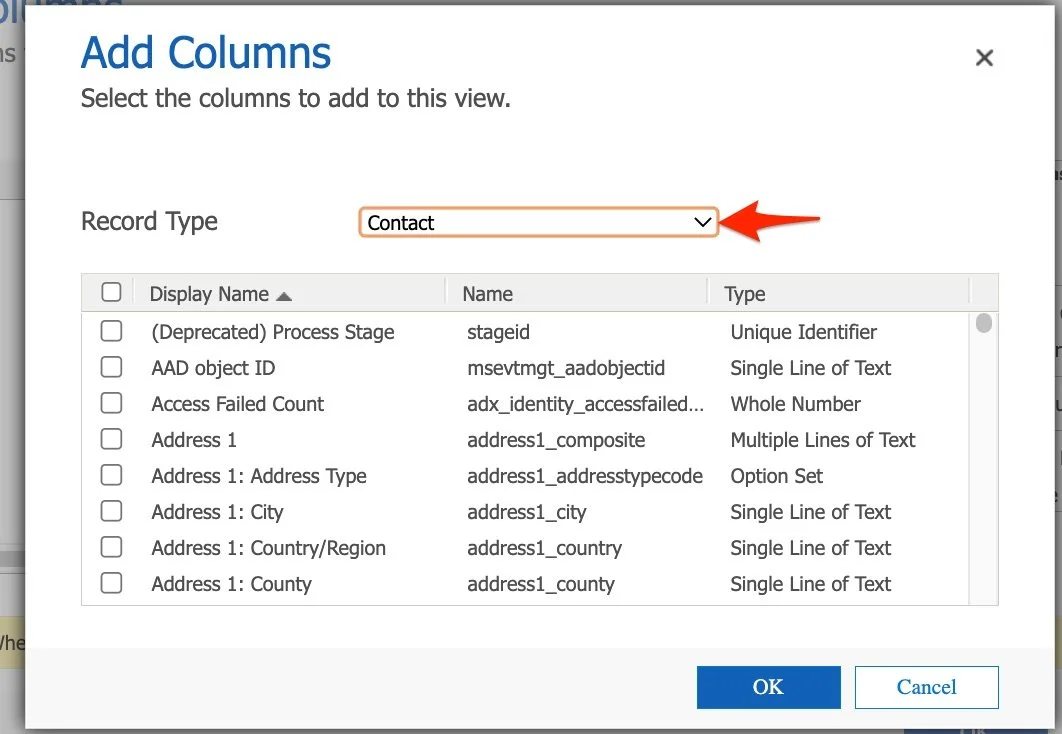
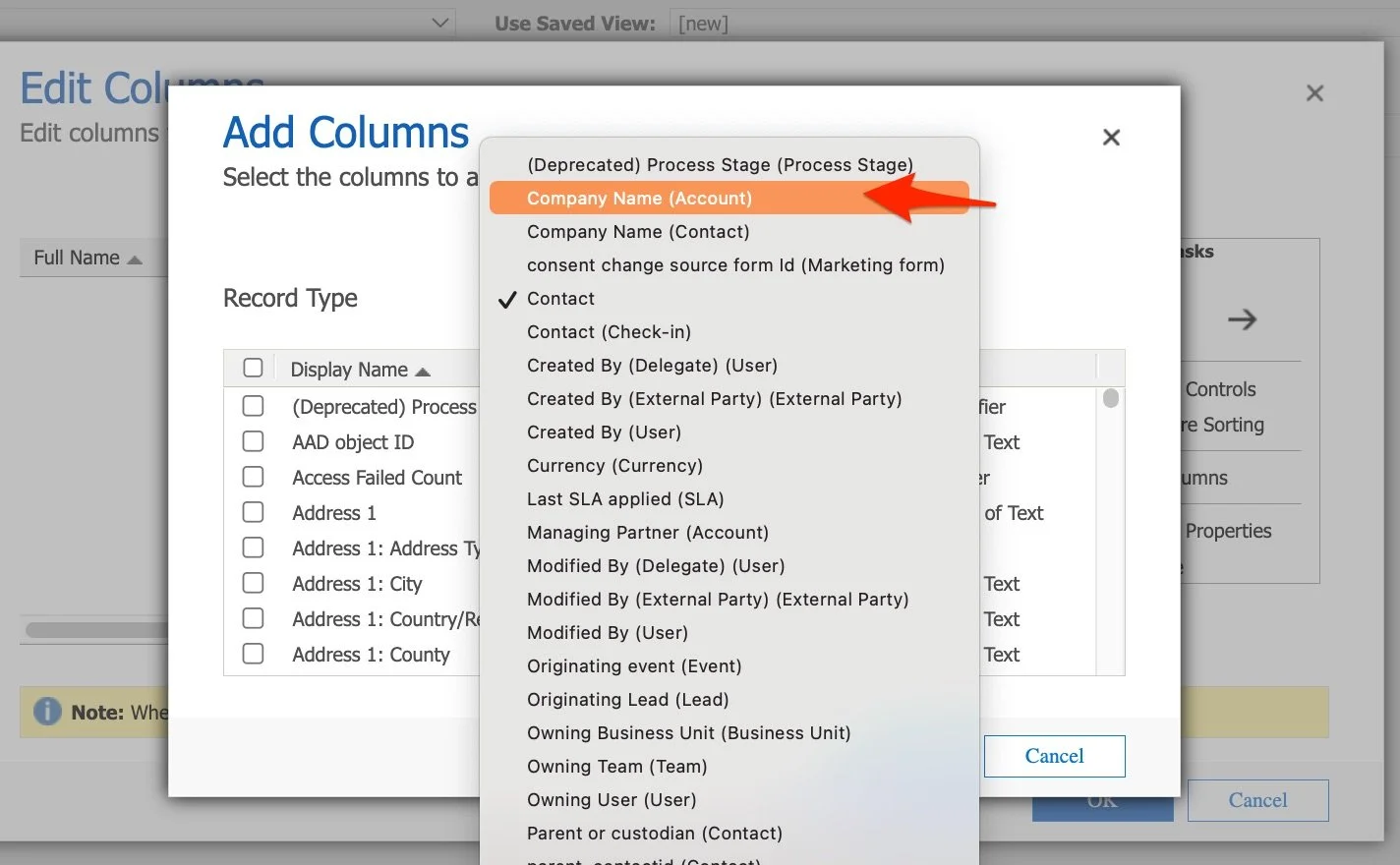

We can also filter on related records as well, by scrolling to the bottom of the filter criteria, you will see a section called ‘Related’ - showing those related tables. In this case we are selecting the related Accounts and adding a filter for the account city to also be Vancouver



Running this search will show us all contacts who have an address in Vancouver, with their related account also in Vancouver.
Related Posts:
Applies To:
Dynamics 365 On-Prem
Dynamics 365 On-Line






